Now that thecodeuniverse.com has been up and running for a few months, I am very happy with its performance and its flexibility that I can customize to run on Azure Portal. I decided it’s time to back up my work on this website, WordPress settings, files, my blogs, RSS automation, etc.
WordPress is a web application based on PHP and MySQL. In order to make a complete backup, I need to backup the front-end files and its database. There are several free and paid WordPress plugins to perform the backups as listed below (not a complete list). Some of them allow to backup to cloud storages on Amazon, Google Drive, FTP, DropBox, etc.
- UpdraftPlus (free and paid)
- BackupBuddy (paid)
- BackWPup (free)
- BackUpWordPress
If you want to do the manual way, you can follow the methods on this page https://codex.wordpress.org/WordPress_Backups to backup your website and database.
Since I have my site running on Azure, the portal has a built-in feature to backup the entire site and database in one step. In addition, I can schedule to backup by weekly, daily, or hourly. I think this is the quickest and easiest way to backup my WordPress website in the cloud and no need to install any WP plugins to mess with.
Take a look at three simple steps below to see how I backed up my site.
1) Log into Azure Portal, click App Services, and select my website (TheCodeUniverse)
2) Select ‘Backup’
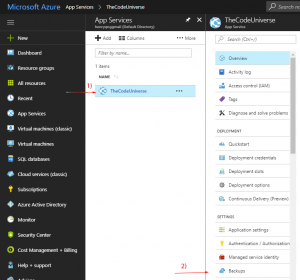
3) Manually click on ‘Backup’ button to start the backup process.
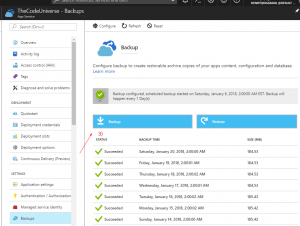
4) (Optional) You can click on ‘Configure’ and see a new popup window with options to set the frequency how often you want to run backups.
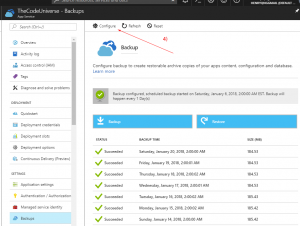
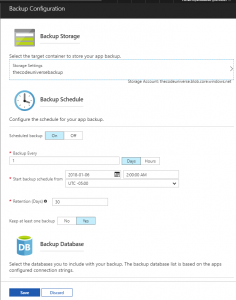
And if for some reasons you want to restore your website from backups, you can click the ‘Restore’ button as shown in Step 3 above. It’s literally one click to backup and one click to restore. How cool is that!
Thanks for reading my post!
Leave a Reply